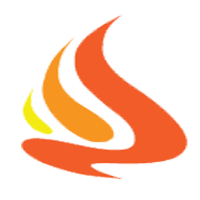Lighter AppDelegate
How to See What’s Using Data on Ipad: Wi‑Fi Assist and Limits
You might be surprised at how quickly your iPad can burn through data, especially if you've got Wi-Fi Assist enabled. This handy feature switches you to cellular data when your Wi-Fi is weak, but it can lead to unexpected data spikes if you're not keeping an eye on it. Want to know exactly which apps are quietly using up your data allowance and how to keep things under control? There's an easy way to find out.
Understanding Wi-Fi Assist on Your Ipad
Wi-Fi Assist is a feature on the iPad that allows the device to maintain an internet connection by automatically switching to cellular data when the Wi-Fi signal is weak. This function is designed to enhance usability by ensuring that applications such as Safari, Mail, and Maps continue to operate without interruption during instances of poor Wi-Fi connectivity.
Users can observe a change in the status bar when Wi-Fi Assist is active, indicated by the presence of the cellular data icon, which signifies that the device is now utilizing cellular data for internet access.
It is important to note that Wi-Fi Assist is enabled by default, which can lead to higher cellular data usage than anticipated. Consequently, users may need to monitor their data consumption if they're on a limited cellular plan.
This feature can be managed through the Settings application under the Cellular or Mobile Data section, allowing users to disable it if they prefer not to use cellular data when Wi-Fi is unavailable.
Steps to Check App Data Usage on Ipad
To monitor app data usage on your iPad, you can follow a straightforward process.
Access the Settings menu, then select Cellular Data. This section provides a comprehensive list of apps along with the amount of cellular data each has consumed.
The "Current Period" section indicates the total data used since the last reset, enabling you to track consumption across all applications.
For those who wish to keep tabs on a specific billing cycle, the option to "Reset Statistics" is available.
Managing Cellular Data Settings and Limits
To effectively manage cellular data usage on your iPad, begin by accessing the Settings menu and navigating to Cellular Data. This section displays detailed information about which applications are consuming the most data, similar to the reporting available on iPhones.
You have the option to disable cellular data access for specific apps or third-party applications that you may not require while connected to mobile data. By doing this, you can minimize your data consumption, particularly when you're in reliance on Wi-Fi networks.
Additionally, at the lower end of the Cellular Data settings, there's a “Reset Statistics” feature. Utilizing this can aid in monitoring your data usage from any selected starting point, allowing for better oversight within your billing cycle and helping to prevent unexpected overage charges.
This structured approach to data management can serve to enhance control over cellular expenses.
Monitoring Data Consumption by System Services
Monitoring data consumption by system services on your iPad is important, as many background functions can utilize cellular data without user intervention.
To keep track of this data usage, navigate to Settings, select Cellular, and review the System Services section under Mobile Data. This area provides detailed information on the data consumption of essential system functions, such as location services and Siri, even when they're operating in the background.
For users concerned about data usage, enabling low data mode can be an effective way to manage consumption by limiting the activity of certain processes.
Additionally, regularly resetting data statistics can help in accurately tracking usage throughout the billing cycle, allowing users to remain informed about the impact of System Services on their data plan.
Troubleshooting High Data Usage Issues
If your iPad is using more data than anticipated, it's important to identify which applications or features may be contributing to this increased usage. Begin by accessing the Settings menu and reviewing the Cellular Data section. This will allow you to see a detailed breakdown of data usage by app.
To facilitate accurate tracking, consider resetting your data statistics and monitoring usage over a period of time.
Disabling Background App Refresh for apps that aren't essential can help minimize data consumption, as these apps may continue to use data while running in the background.
Additionally, review your iCloud settings. Disabling cellular backups and turning off unnecessary sync options can further limit your data use.
When using a mobile hotspot, it's advisable to disconnect your devices when they aren't in active use.
Furthermore, restricting automatic app updates can contribute to conserving cellular data.
Tools and Tips for Effective Data Tracking
To effectively track cellular data usage on an iPad, users should utilize the built-in tools available in the Settings app. By navigating to the Cellular section, users can access detailed information on how much data each application consumes.
It's possible to manage cellular data usage by disabling data access for specific apps, thereby ensuring that these applications utilize Wi-Fi only.
Periodically resetting data statistics can help users maintain an accurate understanding of their consumption within each billing cycle. This can be done by selecting "Reset Statistics" located at the bottom of the Cellular Data page.
It's also important to be aware of the Wi-Fi Assist feature, as it may lead to increased cellular data usage when the Wi-Fi signal is weak.
Furthermore, users should examine the System Services section in Settings to identify background activities that may contribute to overall data usage on the iPad. This comprehensive approach can aid in maintaining control over cellular data consumption.
Conclusion
To stay on top of your iPad’s data usage, regularly check which apps are consuming the most data and adjust your settings. Don’t forget about Wi-Fi Assist—it can sneakily increase data consumption if left uncontrolled. By monitoring app-specific usage, setting limits, and troubleshooting any spikes, you’ll avoid unexpected overages and keep your device running smoothly. Stay proactive with tracking tools and your iPad’s built-in features to make the most of your data plan.