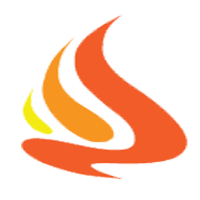iOS static table view cells with varying row height and Autolayout
In this post, I ‘ll show how to achieve varying row height with static tableview and autolayout
Make sure your static cell Autolayout is setup correctly
This step is the same as dynamic table view, just make sure you add constraints to the contentView, not the cell
Dynamic height
Since this is a static tableview, you don’t need that prototypeCell trick, you can just use the IBOutlet directly. This is what happens in my UITableViewDelegate, note how I reference descriptionLabel
[code language=”objc”]
-
(CGFloat)tableView:(UITableView )tableView heightForRowAtIndexPath:(NSIndexPath )indexPath
{
if (indexPath.section == 1 && indexPath.row > 0) {return 0;}
if (indexPath.section == 0 && indexPath.row == 2) {
CGSize size = [self.descriptionLabel systemLayoutSizeFittingSize:UILayoutFittingCompressedSize]; return size.height;}
return [super tableView:tableView heightForRowAtIndexPath:indexPath];
}
[/code]
Note
Make you you have set preferredMaxLayoutWidth for the descriptionLabel